The FusePoint Calendar web part provides a dynamic and visually appealing way to display events from SharePoint calendar lists.
It integrates with both classic and modern SharePoint lists (template ID 100), with support for overlays from multiple sources including shared mailbox calendars.
This web part is ideal for organizations looking to have a centralized, customizable, and interactive calendar view on their SharePoint sites.
Multiple Calendar Overlays
Add one or more calendars (SharePoint lists or shared mailbox calendars) and view them together in a single calendar.
Flexible Calendar Source Options
Configure calendars using the Manage Calendars panel, with fields for Type, Name, Display Name, Category, Color, and Text Color.
Calendar & Category Filtering
Users can filter events by categories or calendars.
The “View by category” option is only shown when multiple calendars are selected.
List View Mode (NEW)
In addition to the standard calendar grid, admins can now display events in list view.
null = unlimited).Customizable Colors
Assign each calendar a unique hex color code for event background, plus a text color option.
Modern Web Technologies
Built on FullCalendar for a responsive, modern UI.
Style Customization
Add custom CSS for a tailored calendar look and feel.
Event Details
Click on any event to view details in a popup.
Recurrent Events
Support for displaying recurrent events.
Error Handling for Non-Calendars
When selecting a list without Start Time and End Time columns, the following error appears:
“The selected list is not a calendar. Missing event start and end date.”
Performance Considerations
Optimized to handle large datasets and recurrent events.
Click “Manage Calendars” to open the panel.
Each row defines a calendar source with the following fields:
Type (required)
Name (required) – Dropdown or searchable field to select the calendar source
Display Name (required) – Label shown in the Select calendars panel
Category – For SP Lists only. Options: “All” or specific event category
Color – Hex color for event background (e.g., #003C71, #FF5733)
Text Color – Text color (white or black)
Calendars appear in the Select calendars panel on the left of the web part, where users can toggle visibility.
If only one calendar is selected, the “View by category” option is hidden.
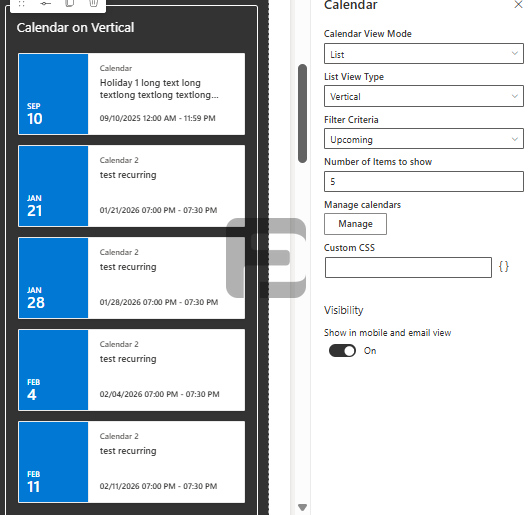
The FusePoint Calendar web part transforms SharePoint calendars into a modern, interactive scheduling tool.
With multi-calendar overlays, hex color coding, list view options, and shared mailbox integration, it provides a powerful and flexible solution for enterprise calendar management.
The FusePoint Calendar web part always displays events based on the end-user’s local computer timezone.
The FusePoint Calendar web part always displays events based on the end-user’s local computer timezone.
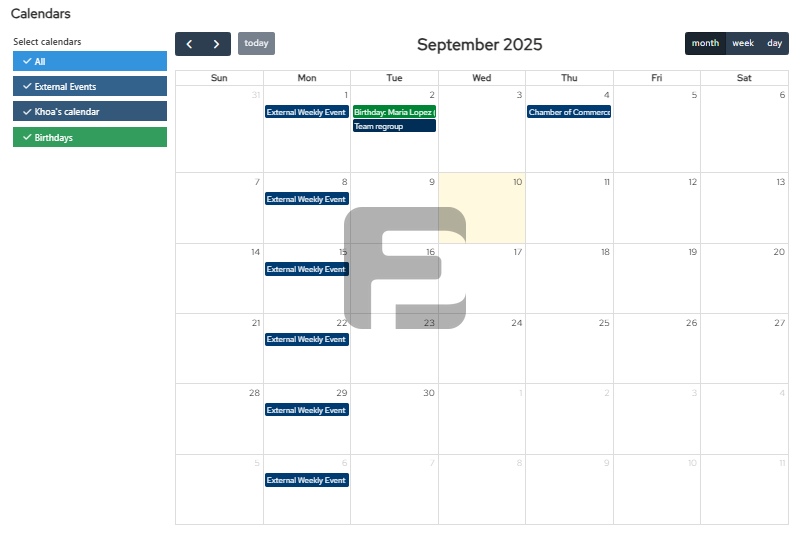
No credit card required.
FusePoint
The perfect addition to your SharePoint environments.
$399
$0
USD for 30 Days
then $399/mo
Get your team started now.