The FusePoint Fonts Extension is a SharePoint Framework (SPFx) web part that enables users to upload and manage custom fonts within SharePoint.
It generates CSS for uploaded fonts and centralizes font storage, making it easy to apply branded typography consistently across site collections.
Recent updates also improve default folder handling and error feedback, ensuring smoother setup and fewer missing-folder issues.
.ttf, .otf, and other supported font formats directly into SharePoint.@font-face CSS rules for uploaded fonts./SiteAssets/Fonts) to store fonts./SiteAssets to prevent folder-related errors..ttf, .otf, and others.💡 Tip:
If you see a popup message saying the font folder doesn’t exist (as shown in the screenshot below), edit the web part and modify the folder path to a valid one such as /SiteAssets/Fonts.
The web part currently doesn’t automatically create folders. You may need to manually create them in SharePoint.
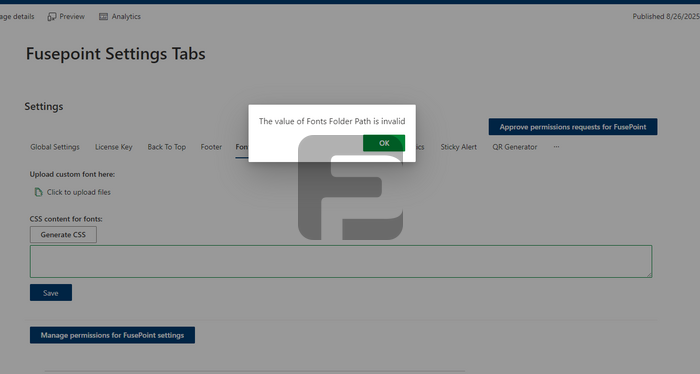
@font-face CSS rules./SiteAssets/Fonts✅ With the latest update, the extension now falls back to /SiteAssets by default—so even if /Fonts is missing, uploads will still work without errors.
The FusePoint Fonts Extension simplifies font management in SharePoint by providing centralized storage, automatic CSS generation, and flexible configuration.
With improved error handling and a default /SiteAssets fallback, it ensures a seamless and reliable experience for managing branded typography across your SharePoint environment.
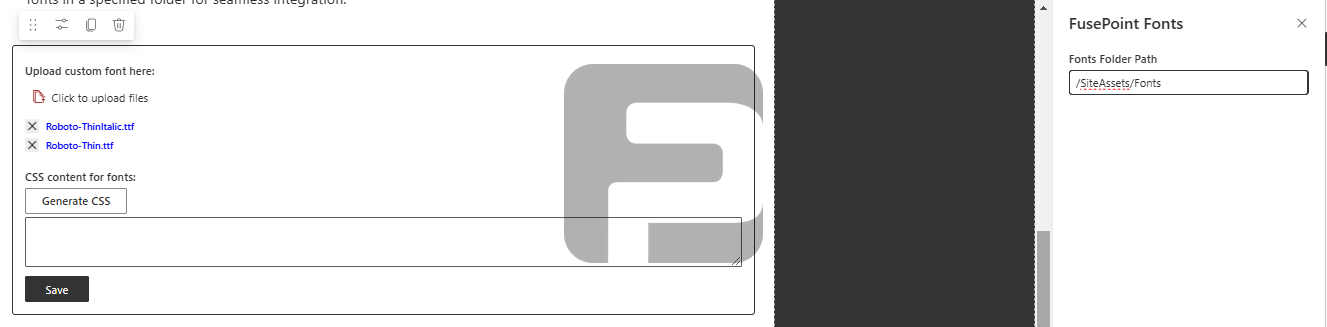
No credit card required.
FusePoint
The perfect addition to your SharePoint environments.
$399
$0
USD for 30 Days
then $399/mo
Get your team started now.