The FusePoint License Key web part is designed to help organizations validate and manage their license keys within SharePoint. This web part is required to activate FusePoint solutions and should be placed on a dedicated settings page. Once the license is validated, only users with Edit permissions on the FusePoint settings item in the App Catalog site will be able to manage the configuration.
Purchase & Receive License
Installation & Activation
Updated Permission Handling
The FusePoint settings are stored in the App Catalog under the Tenant Wide Application List.
When users click Manage permissions for FusePoint settings, their permissions are evaluated.
“These users do not have sufficient permissions to update FusePoint settings stored in the App Catalog. Please ensure they have edit access.”
A description is now displayed on the page for context:
FusePoint settings are only shown to users with access to the SharePoint App Catalog.
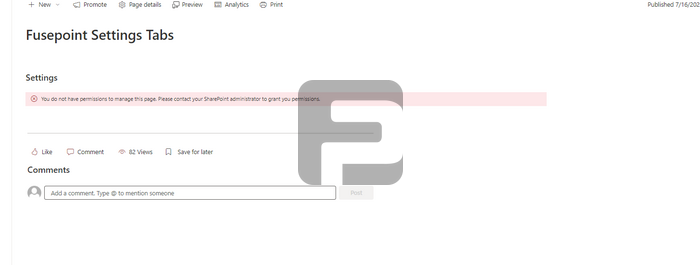
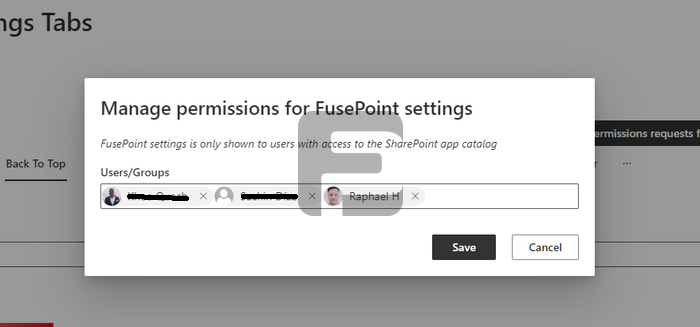
The FusePoint License Key web part is a secure and efficient solution for managing licensing across FusePoint solutions. With improved permission handling based on App Catalog access, admins can confidently delegate configuration tasks while preserving security and compliance.
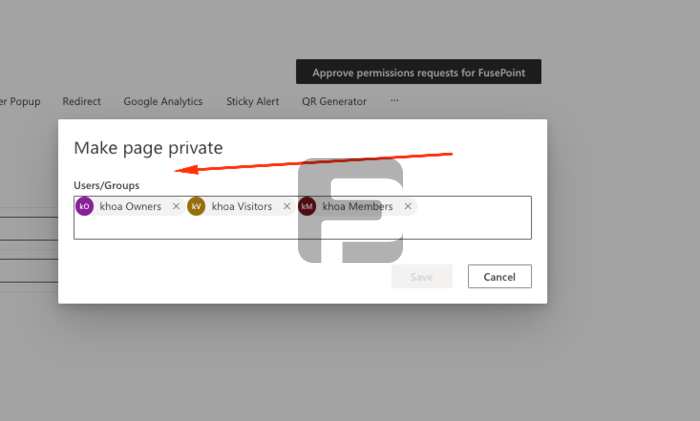
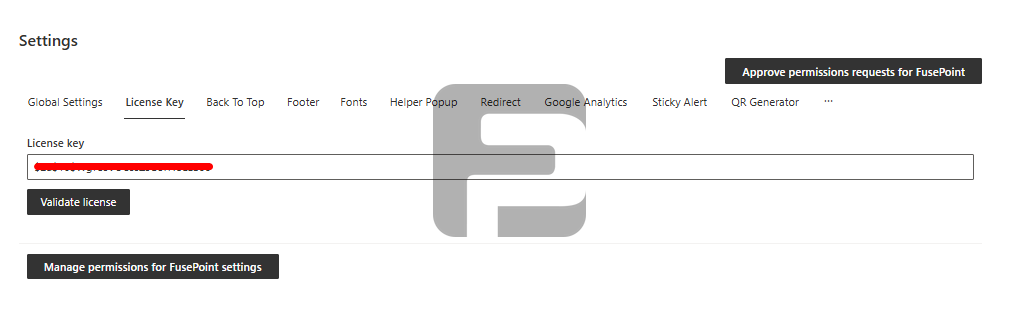
No credit card required.
FusePoint
The perfect addition to your SharePoint environments.
$399
$0
USD for 30 Days
then $399/mo
Get your team started now.