Back
FusePoint AI Commands
Last updated: Oct 24th, 2024
Assumptions
-
We assume you have already purchased the FusePoint package. If you haven't, please complete your payment by clicking here.
-
We assume you have install the FusePoint package into your SharePoint environment. If you haven't yet, please review How to install FusePoint AI?
Overall
The FusePoint AI Commands feature is designed to streamline document management in SharePoint by allowing you to execute powerful scenarios directly from the command bar. With built-in scenarios like document summarization and tagging, as well as the ability to create custom scenarios, this tool enhances productivity and automates workflows. Administrators can manage scenario limits, access a library of public scenarios, and track usage through analytics, making FusePoint AI Commands a flexible and efficient solution for optimizing document handling in your SharePoint environment.
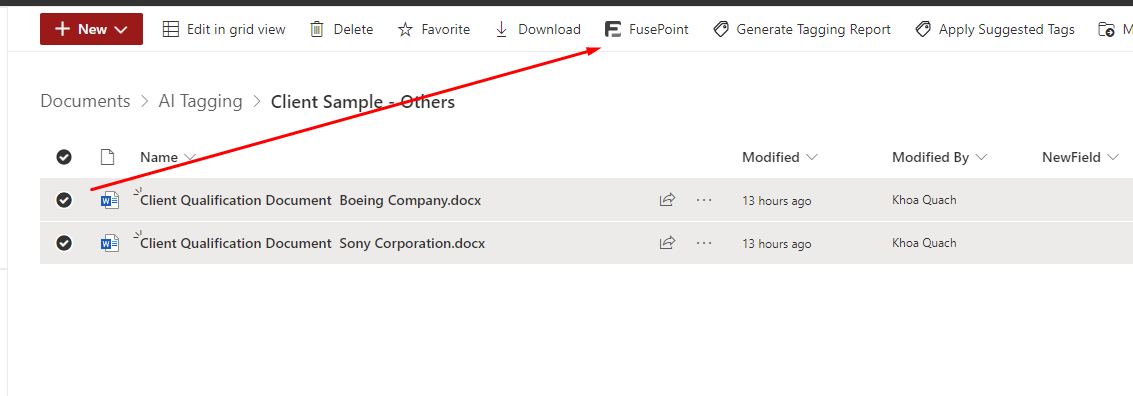
Access Configuration
To access the settings for FusePoint AI Commands:
-
Navigate to the page where you initially added and configured the FusePoint AI webpart. (See How to configure FusePoint AI? for more details.)
-
Once on the page, enter locate the "AI Commands" section.
-
From there, you’ll be able to modify the command settings such as Overall and Scenarios.
General Settings
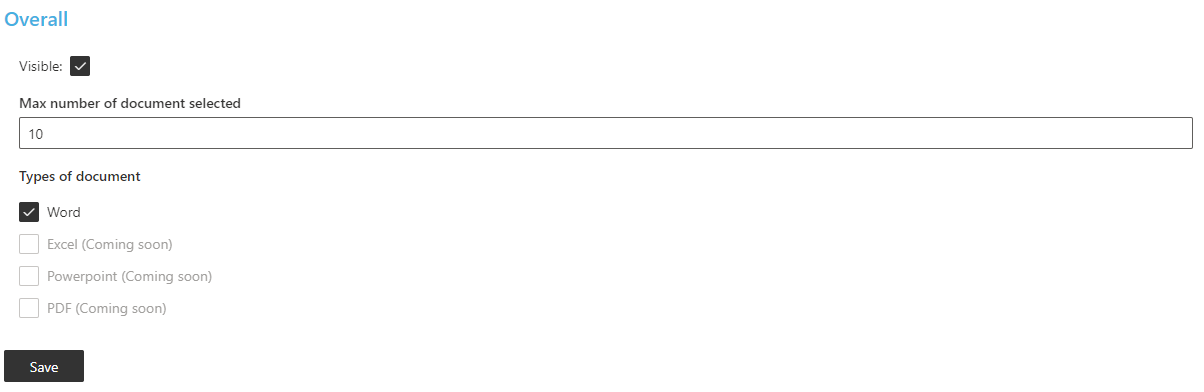
The General Settings section allows you to easily define the maximum number of documents users can select for processing, and specify the types of documents that can be targeted by each scenario. These settings ensure full control over how documents are handled and processed, giving you flexibility and efficiency in managing your content.
-
Max number of document selected: Enables you to control the number of documents that can be selected to run a chosen scenario.
-
Type of document: Enables you to control the document types available for selection. Currently, only Word documents are supported.
Scenarios Settings
The Scenarios Settings section gives administrators full control over how FusePoint AI Commands interact with documents in SharePoint. Here, you can customize the behavior of each scenario, including defining the specific actions taken by the AI when a scenario is selected.
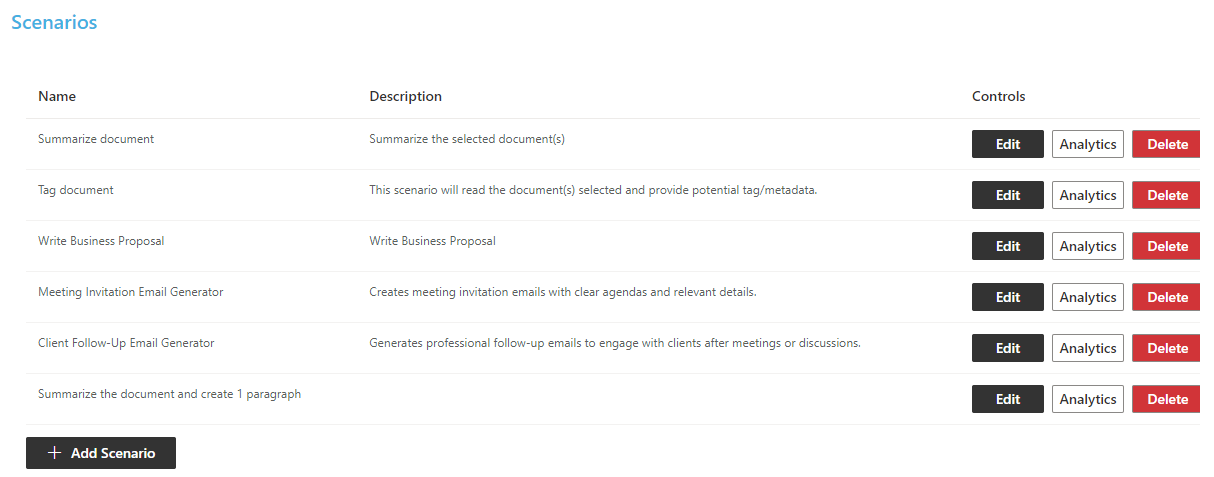
Scenario Configuration
The Interaction Settings section allows you to control how the command manages conversations by configuring limits on message history sent to the AI and setting a maximum number of messages per user per day.
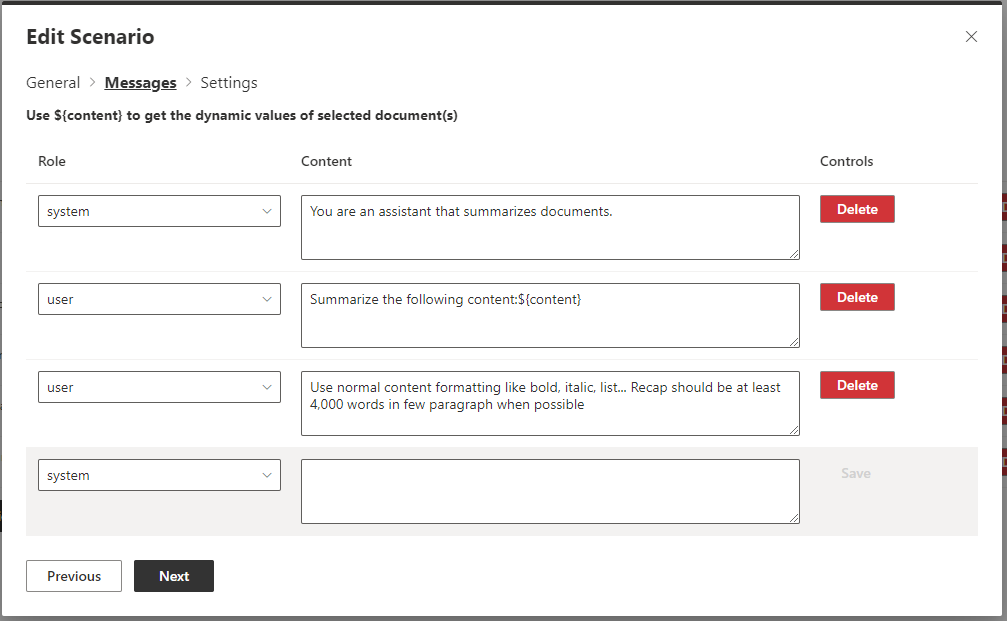
-
Name: The name of your scenario
-
Description: A short description of your scenario
-
Messages: Controls the message sent to the LLM. For each message, you can control the role and the content of the message
-
Settings: Allows to control the post-actions the user will be able to perform after generation of the content. Options includes
- Email: Open an email with content generated in the body
- Append to Field: Allows to append the content generated to the SharePoint document library
- Create Page: Create SharePoint page and append the content to the body of the page
- Create Word Document: Create a word document with the content generated
Scenarios Analytics
The FusePoint AI Commands Analytics section tracks usage, documents impacted, and user interactions for each scenario, providing detailed insights to help optimize performance and workflow efficiency.

Importing Scenarios
FusePoint also provides a list of free and ready to use public scenarios that you can import into your SharePoint environment. To import, simply click on the "Import available scenarios" options when creating a new scenario.
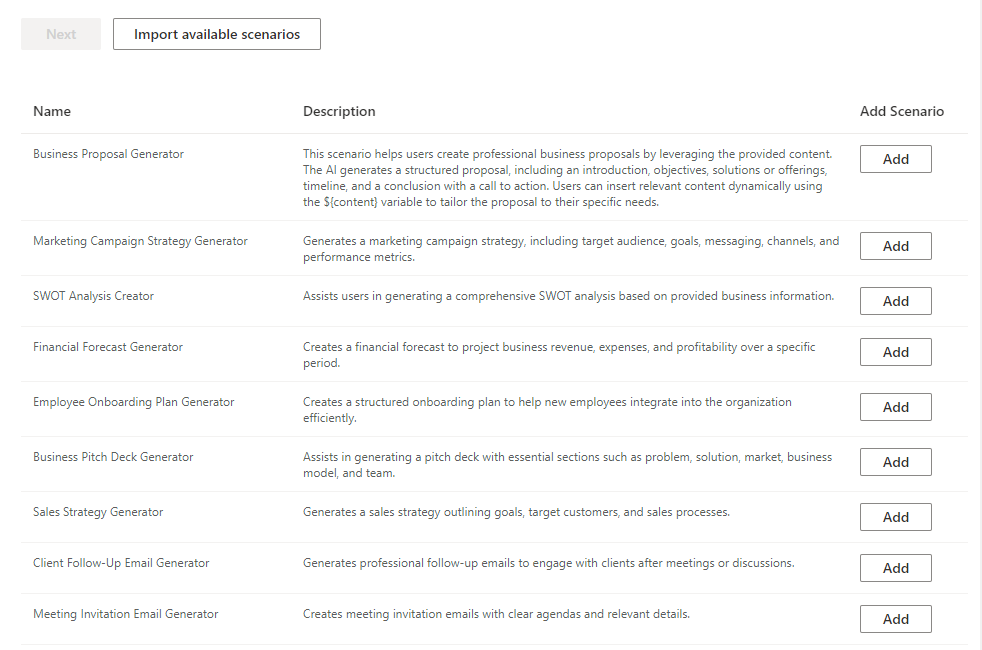
We regularly update and create new scenarios. You can see the full list here.
Congratulations! The FusePoint AI Commands is now live and configured on your SharePoint environment.
Questions? Comment?
Reach out to out support team at support@fusepoint.app